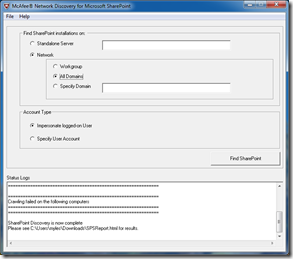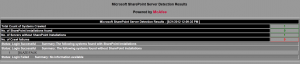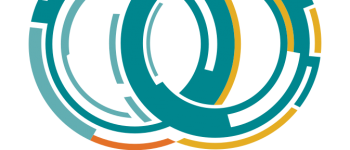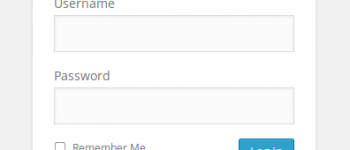McAfee Network Discovery for Microsoft SharePoint 2003, 2007, or 2010
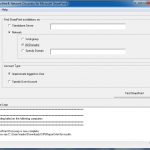
Sometimes you may want to scan your network, domain, or workgroup to see what SharePoint installations are active on your network. This completely free tool queries the existence of SharePoint installations with an HTML report generated after the scan is complete.
1. Find SharePoint installation on a Standalone Server:
a) Select StandAlone server.
b) Type Server/Host name in the field.
c) Choose the Account type from the following options:
– Impersonate logged-on user: Logged-on credentials
will be used.
– Specify user account: Enter the user account
(Username & password).
d) Click Find SharePoint.
2. Find SharePoint installations on the network:
a) Select Network option to search based on the following:
– Workgroup: Search workgroup only.
– All Domains: Search domains only.
– Specify Domain: Search a specific domain.
b) Choose the Account type from the following options:
– Impersonate logged-on user: Logged-on credentials
will be used.
– Specify user account: Enter the user account
(Username & password).
c) Click Find SharePoint.
To discover SharePoint installations for Specific
domain “McAfee.com” using a specified account name
“TempUserName”.
a) Select Network.
.
b) Enter the domain name “McAfee.com” in Specify
Domain.
c) Choose Specify user account and type the Username as
“TempUserName” and the account password.
d) Click Find SharePoint.
Find this tool and MANY more FREE tools from McAfee at their website:
http://www.mcafee.com/us/downloads/free-tools/sharepoint-discovery.aspx
You can also download a copy directly from this website here: