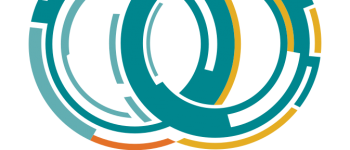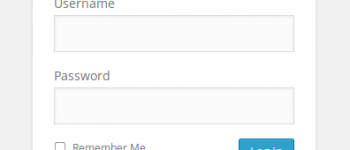Windows 8 Updates Failed (Error WindowsUpdate_800B0100) “Managed by your System Administrator”
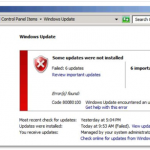
Recently when working on setting up a laptop for a couple technicians I kept running into this error with Windows Updates. Tried running the troubleshooter, even checked disk for errors but couldn’t come up with a solution. Turns out it’s actually a lot easier to fix than I thought. I was getting this error because when the Windows 8 OEM Dell laptop was joined to the domain, it automatically setup the WSUS (Windows Update Services) to an internal Windows Update server. The laptop specifically told me that my Windows Update were “Managed by your System Administrator”. In my case this server was a test server, which was no longer online. I wanted to revert back to the Microsoft Update servers, and here’s how to do it.
First, run regedit.exe (Windows Key + R, type regedit.exe), if you receive errors when trying to edit anything, type in regedit.exe in the search bar of start menu, right click, and run as Administrator.
Now navigate to:
|
1 |
HKLM\Software\Policies\Microsoft\Windows\WindowsUpdate |
You should now see entries inside the folder, and you will probably notice that a WSUS update server has been specified. In my case it was obvious this was used for testing as the DNS name actually said “http://WSUSTEST02:80”. All you need to do is remove everything from this folder, all keys, etc.
After removing all the keys, run the Windows Update Automated Troubleshooter, restart your computer, and voila!
Here’s instructions from Microsoft regarding how to reset update components:
http://support.microsoft.com/kb/971058