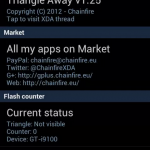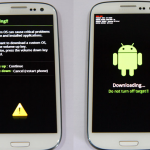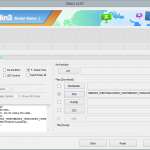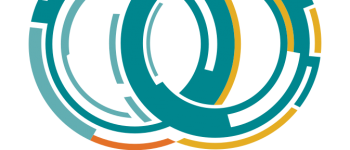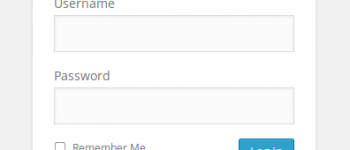How to un-root, factory reset, reset flash counter, and return your Samsung Galaxy S3 (S III) to completely stock.

With T-Mobile’s new JUMP program there are going to be plenty of people who will need to revert their phone back to completely stock in order to upgrade their device. Lucky enough this is pretty simple to do, and I will explain this in a few steps below which should only take about 10 minutes or so. These instructions will allow you to completely reset the flash counter, install stock firmware, and basically reset the phone to the state it was when you first purchased it. So without any further delay, let’s un-root the Samsung Galaxy S III…
Getting Started
Needed Files
You will need Odin to flash the stock firmware on the phone, a copy of your carriers firmware, and Triangle Away to reset the flash counter.
Odin 3.07
Download “Odin 3” Odin3_v3.09.zip – Downloaded 54648 times – 972 KB
T999(v) Stock Firmware (select by carrier)
All of the links below are from the SamMobile site, which actually just sends you to HotFile. HotFile is slow for downloads, so I will add new links as I can, but you can probably just search Google for the filename and find more of them. (http://www.sammobile.com/firmwares/)
T-Mobile
UVDMD5 JB 4.1.2 (android file host mirror)
VideoTron
Wind
Mobilcity
Triangle Away (flash count reset)
This can be downloaded directly from the play store but costs about 2 bucks. I recommend getting from Play Store to support the developer, but if you can’t or don’t want to, you can find a download link on the XDA forums.
Starting the un-root process
Reset Flash Count (using Triangle Away)
Now that you have the files needed, go ahead and run the Triangle Away app to reset the flash counter on your phone. You will need to grant super user permissions to do so. Once the app loads, click on the “Reset Flash Counter” and you should now have your flash count set at 0. DO NOT GO INTO YOUR CUSTOM RECOVERY OR YOU WILL SET FLASH COUNT AT 1.
Flash Stock Firmware
Unplug and turn your phone completely off (remove battery if necessary). Put your phone into the Download Mode by using this key combination:
|
1 |
Volume Down + Home + Power |
Do this until your phone vibrates, then release the power button WHILE STILL HOLDING VOLUME DOWN AND HOME. You should now be into the Download Mode, and your flash counter should say NO.
Next plug the phone into your computer’s USB port. Open the Odin file you downloaded earlier, you should see a highlighted box on the upper left side of Odin – If you don’t, download and install Samsung Kies to obtain the correct drivers for your device. Look at the screenshot of odin, the red arrow is pointing at what you should see. If you do not see that, download and install Kies to get the correct drivers, then try again.
Click on the PDA button on the Odin interface, and select the tar.md5 file that was extracted from the Stock Firmware you downloaded earlier.
Click Start and Odin will flash the stock firmware onto your phone. This can take some time, be patient and do not touch your phone until it reboots itself. Once the phone reboots, it is complete.
You have now installed the Stock Firmware with a zero flash counter!
If your screen gets stuck at the flashing blue samsung logo you may need to pull the battery and wipe with instructions below. It can take some time for the phone to boot once everything new is installed, but if you’re certain it’s taking longer than normal, go ahead and factory reset and wipe and that should fix the problem.
Factory Reset with Stock Recovery
Now that you have a zero flash counter, and stock firmware, you can reset the phone to factory defaults using the stock recovery that was installed with the stock firmware. Turn your phone off again completely, and press and hold the following keys
|
1 |
Volume Up + Home + Power |
Once you feel a vibration, let go of the power button WHILE STILL HOLDING the volume up, and home button.
Once you see the screen for stock recovery, select Wipe Data/Factory Reset, then select Yes. Repeat the wipe for cache as well.
After you have wiped everything, reboot, and profit! Your phone is now completely stock and unrooted!
-
Dino Fabrizio